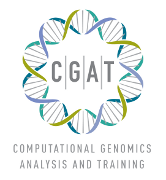Building CGAT pipelines¶
The best way to build a pipeline is to start from an example. There are several pipelines available, see CGAT Pipelines. To start a new project, use pipeline_quickstart.py:
python <srcdir>pipeline_quickstart.py --name=test
This will create a new directory called test in the current directory.
Another source of information is the script pipeline_template.py in the source directory.
This section describes how CGAT pipelines can be constructed using the Pipeline module. The Pipeline.py module contains a variety of useful functions for pipeline construction.
Overview¶
Pipelines generally have a similar structure. Pipelines are implemented as a pipeline script in the source directory called pipeline_<somename>.py and a file pipeline_<somename>.ini with default configuration values.
Pipeline input¶
Pipelines are executed within a dedicated working directory. They usually require the following files within this directory:
- a pipeline configuration file pipeline.ini
- input data files, usually linked in from a data repository
Other files that might be used in a pipeline are:
- external data files such as genomes that a referred to by they their full path name.
- sphinxreport.ini and conf.py for automated reports.
The pipelines will work from the input files in the working directory, usually identified by their suffix. For example, a ChIP-Seq pipeline might look for any *.fastq.gz files in the directory, run QC on these, map the reads to a genome sequence, call peaks, do motif analyses, etc.
Pipeline output¶
The pipeline will create files and database tables in the working directory. When building a pipeline, you can choose any file/directory layout that suits your needs. Some prefer flat hierarchies with many files, while others prefer deep directories.
Two directories have a special function and can be used for exporting pipeline results (see PipelinePublishing):
The export directory contains all files that will be referred to directly in the report or that later should be published by the pipeline. For example, pdf documents created by the peak caller or logo images created by a motif tool should go there.
The directory report will contain the automatically generated report.
Guidelines¶
To preserve disk space, please always work use compressed files as much as possible. Most data files compress very well, for example fastq files often compress by a factor of 80% or more: a 10Gb file will use just 2Gb.
Working with compressed files is straight-forward using unix pipes and the commands gzip, gunzip or zcat.
If you require random access to a file, load the file into the database and index it appropriately. Genomic interval files can be indexed with tabix to allow random access.
Running commands within tasks¶
To run a command line program within a pipeline task, build a statement and call the Pipeline.run() method:
@files( '*.unsorted', suffix('.unsorted'), '.sorted')
def sortFile( infile, outfile ):
statement = '''sort %(infile)s > %(outfile)s'''
P.run()
On calling the Pipeline.run() method, the environment of the caller is examined for a variable called statement. The variable is subjected to string substitution from other variables in the local namespace. In the example above, %(infile)s and %(outfile)s are substituted with the values of the variables infile and outfile, respectively.
The same mechanism also permits setting configuration parameters, for example:
@files( '*.unsorted', suffix('.unsorted'), '.sorted')
def sortFile( infile, outfile ):
statement = '''sort -t %(tmpdir)s %(infile)s > %(outfile)s'''
P.run()
will automatically substitute the configuration parameter tmpdir into the command. See ConfigurationValues for more on using configuration parameters.
The pipeline will stop and return an error if the command exits with an error code.
If you chain multiple commands, only the return value of the last command is used to check for an error. Thus, if an upstream command fails, it will go unnoticed. To detect these errors, insert the checkpoint statement between commands. For example:
@files( '*.unsorted.gz', suffix('.unsorted.gz'), '.sorted)
def sortFile( infile, outfile ):
statement = '''gunzip %(infile)s %(infile)s.tmp;
checkpoint;
sort -t %(tmpdir)s %(infile)s.tmp > %(outfile)s;
checkpoint;
rm -f %(infile)s.tmp
P.run()
Of course, the statement aboved could be executed more efficiently using pipes:
@files( '*.unsorted.gz', suffix('.unsorted.gz'), '.sorted.gz')
def sortFile( infile, outfile ):
statement = '''gunzip < %(infile)s
| sort -t %(tmpdir)s
| gzip > %(outfile)s'''
P.run()
The pipeline inserts code automatically to check for error return codes if multiple commands are combined in a pipe.
Running commands on the cluster¶
In order to run commands on cluster, use to_cluster=True.
To run the command from the previous section on the cluster:
@files( '*.unsorted.gz', suffix('.unsorted.gz'), '.sorted.gz')
def sortFile( infile, outfile ):
to_cluster = True
statement = '''gunzip < %(infile)s
| sort -t %(tmpdir)s
| gzip > %(outfile)s'''
P.run()
The pipeline will automatically create the job submission files, submit the job to the cluster and wait for its return.
Pipelines will use the command line options --cluster-queue, --cluster-priority, etc. for global job control. For example, to change the priority when starting the pipeline, use:
python <pipeline_script.py> --cluster-priority=-20
To set job options specific to a task, you can define additional variables:
@files( '*.unsorted.gz', suffix('.unsorted.gz'), '.sorted.gz')
def sortFile( infile, outfile ):
to_cluster = True
job_queue = 'longjobs.q'
job_priority = -10
job_options= "-pe dedicated 4 -R y"
statement = '''gunzip < %(infile)s
| sort -t %(tmpdir)s
| gzip > %(outfile)s'''
P.run()
The above statement will be run in the queue longjobs.q at a priority of -10. Additionally, it will be executed in the parallel environment dedicated with at least 4 cores.
Array jobs can be controlled through the job_array variable:
@files( '*.in', suffix('.in'), '.out')
def myGridTask( infile, outfile ):
job_array=(0, nsnps, stepsize)
statement = '''grid_task.bash %(infile)s %(outfile)s
> %(outfile)s.$SGE_TASK_ID 2> %(outfile)s.err.$SGE_TASK_ID
'''
P.run()
Note that the grid_task.bash file must be grid engine aware. This means it makes use of the SGE_TASK_ID, SGE_TASK_FIRST, SGE_TASK_LAST and SGE_TASK_STEPSIZE environment variables to select the chunk of data it wants to work on.
The job submission files are files called tmp* in the working directory. These files will be deleted automatically. However, the files will remain after aborted runs to be cleaned up manually.
Tracks¶
A pipeline typically processes the data streams from several experimental data sources. These data streams are usually processed separately (processing, quality control) and as aggregates. The module PipelineTracks helps implementing this.
Databases¶
Loading data into the database¶
Pipeline.py offers various tools for working with databases. By default, it is configured to use an sqlite3 database in the working directory called csvdb.
Tab-separated output files can be loaded into a table using the Pipeline.load() function. For example:
@transform( 'data_*.tsv.gz', suffix('.tsv.gz'), '.load' )
def loadTables( infile, outfile ):
P.load( infile, outfile )
The task above will load all tables ending with tsv.gz into the database Table names are given by the filenames, i.e, the data in data_1.tsv.gz will be loaded into the table data_1.
The load mechanism uses the script csv2db.py and can be configured using the configuration options database and csv2db_options. Additional options can be given via the optional options argument:
@transform( 'data_*.tsv.gz', suffix('.tsv.gz'), '.load' )
def loadTables( infile, outfile ):
P.load( infile, outfile, "--index=gene_id" )
Connecting to a database¶
To use data in the database in your tasks, you need to first connect to the database. It helps to encapsulate the connection in a separate function. For example:
def connect():
dbh = sqlite3.connect( PARAMS["database"] )
statement = '''ATTACH DATABASE '%s' as annotations''' % (PARAMS["annotations_database"])
cc = dbh.cursor()
cc.execute( statement )
cc.close()
return dbh
The above function will connect to the database. It will also attach a secondary database annotations.
The following example illustrates how to use the connection:
@transform( ... )
def buildCodingTranscriptSet( infile, outfile ):
dbh = connect()
statement = '''SELECT DISTINCT transcript_id FROM transcript_info WHERE transcript_biotype = 'protein_coding' '''
cc = dbh.cursor()
transcript_ids = set( [x[0] for x in cc.execute(statement)] )
...
Reports¶
The Pipeline.run_report() method builds or updates reports using SphinxReport. Usually, a pipeline will simply contain the following:
@follows( mkdir( "report" ) )
def build_report():
'''build report from scratch.'''
E.info( "starting report build process from scratch" )
P.run_report( clean = True )
@follows( mkdir( "report" ) )
def update_report():
'''update report.'''
E.info( "updating report" )
P.run_report( clean = False )
This will add the two tasks build_report and update_report to the pipeline. The former completely rebuilds a report, while the latter only updates changed pages. The report will be in the directory report.
Note that report building requries two files in the working directory:
- sphinxreport.ini - configuration values for Sphinxreport.
- conf.py - configuration values for sphinx.
The section Writing pipeline reports contains more information.
Configuration values¶
Setting up configuration values¶
Pipelines are configured via a configuration script. The following snippet can be included at the beginning of a pipeline to set it all up:
# load options from the config file
import Pipeline as P
P.getParameters(
["%s.ini" % __file__[:-len(".py")],
"../pipeline.ini",
"pipeline.ini" ] )
PARAMS = P.PARAMS
Configuration parameters will be read first from the file named pipeline_<pipeline_name>.ini in the source directory. These sets all configuration values to default paramteres.
Next, the file ../pipeline.ini will be read (if it exists) and configuration values that are specific to a certain project will overwrite default values.
Finally, run specific configuration will be read from the file pipeline.ini in the working directory.
The method Pipeline.getParameters() reads parameters and updates a global dictionary of parameter values. It automatically guesses the type of parameters in the order of int(), float() or str().
If a configuration variable is empty (var=), it will be set to None.
Configuration values from another pipeline can be added in a separate namespace:
PARAMS_ANNOTATIONS = P.peekParameters( PARAMS["annotations_dir"],
"pipeline_annotations.py" )
The statement above will load the parameters from a pipeline_annotations pipeline with working directory annotations_dir.
Using configuration values¶
Configuration values are accessible via the PARAMS variable. The PARAMS variable is a dictionary mapping configuration parameters to values. Keys are in the format section_parameter. For example, the key bowtie_threads will provide the configuration value of:
[bowtie]
threads=4
In a script, the value can be accessed via PARAMS["bowtie_threads"].
Undefined configuration values will throw a ValueError. To test if a configuration variable exists, use:
if 'bowtie_threads' in PARAMS: pass
To test, if it is unset, use:
if 'bowie_threads' in PARAMS and not PARAMS['botwie_threads']: pass
Task specific parameters¶
Task specific parameters can be set by creating a task specific section in the pipeline.ini. The task is identified by the output filename. For example, given the following task:
@files( '*.fastq', suffix('.fastq'), '.bam')
def mapWithBowtie( infile, outfile ):
...
and the files data1.fastq and data2.fastq in the working directory, two output files data.bam and data2.bam will be created on executing mapWithBowtie. Both will use the same parameters. To set parameters specific to the execution of data1.fastq, add the following to pipeline.ini:
[data1.fastq]
bowtie_threads=16
This will set the configuration value bowtie_threads to 16 when using the command line substitution method in Pipeline.run(). To get an task-specific parameter values in a python task, use:
@files( '*.fastq', suffix('.fastq'), '.bam')
def mytask( infile, outfile ):
MY_PARAMS = P.substituteParameters( locals() )
Thus, task specific are implemented generically using the Pipeline.run() mechanism, but pipeline authors need to explicitely code for track specific parameters.
Documentation¶
Up-to-date and accurate documentation is crucial for writing portable and maintainable pipelines. To document your pipelines write documentation as you would for a module. See pipeline_template.py and other pipelines for an example.
To rebuild all documentation, enter the doc directory in the source directory and type:
cd doc
python collect.py
This will collect all new scripts to the documentation.
Next, edit the file contents.rst and add your pipeline to the table of pipelines. Finally, type:
make html
to rebuild the documentation.
Using other pipelines¶
You can use the output of other pipelines within your own pipelines. pipeline_annotations is an example - it provides often used annotation data sets for an analysis. How to load another pipelines parameters, connect to its database and write a modular report have been discussed above.
If you write a pipeline that is likely to be used by others, it is best to provide an interface. For example, the pipeline_annotations pipeline has an interface section that list all the files that are produced by the pipeline. Other pipelines can refer to the interface section without having to be aware of the actual file names:
filename_cds = os.path.join( PARAMS["annotations_dir"],
PARAMS_ANNOTATIONS["interface_geneset_cds_gtf"] )
Running other pipelines within your pipeline should be possible as well - provided they are within their own separate working directory.
Publishing data¶
To publish data and a report, use the Pipeline.publish_report() method, such as in the following task:
@follows( update_report )
def publish_report():
'''publish report.'''
E.info( "publishing report" )
P.publish_report()
On publishing a report, the report (in the directory report, specified by report_dir) will get copied to the directory specified in the configuration value web_dir. Also, all files in the export directory will get copied over and links pointing to such files will be automatically corrected.
The report will then be available at http://www.cgat.org/downloads/%(project_id)s/report where project_id is the unique identifier given to each project. It is looked up automatically, but the automatic look-up requires that the pipeline is executed within the /ifs/proj directory.
If the option prefix is given to publish_report, all output directories will be output prefixed by prefix. This is very useful if there is more than one report per project.
See Pipeline.publish_report() for more options.
Checking requisites¶
TODO